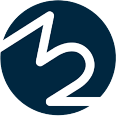Installation
ISMS for Confluence
Create customizable templates in Atlassian Confluence™
These steps must be performed by a system administrator in Atlassian Confluence™.
- Install the plugin within the Confluence™ plugin manager
- Due to changes by Atlassian, the following parameters must be set to start the Confluence process from Confluence version 7.19.7 and higher / 8.1.3 and higher:
-Dmacro.required.velocity.context.keys=action,webResourceManager,generalUtil,req
- Due to changes by Atlassian, the following parameters must be set to start the Confluence process from Confluence version 7.19.7 and higher / 8.1.3 and higher:
- Create a space in which the contents will be inserted
- We recommend to create the space using the template „Empty Space
- Notes on naming the space:
- We recommend the name „Compliance“ for the Space.
- The content of the Space will be an Integrated Management System (IMS), which can combine an Information Security Management System (ISMS) and possibly other management systems.
- For the maintenance of the management system we suggest introducing a Compliance department.
- Especially for publicly accessible Confluence™ servers, set appropriate reading restrictions to ensure protection against access from the Internet according to the terms and conditions.
- If the home page of your space has the automatically generated name „Compliance Home“, please rename it, e.g. to „Compliance“. This is to ensure the uniqueness of page names as restricted by Confluence™.
- In the administration menu as System Administrator please go to the section „3einhalb > ISMS for Confluence“.
- Read the ID of your Confluence™ instance here. Transmit this ID when purchasing a license to unlock the plugin for this Confluence™ instance.
- Copy the license key you received after purchase and paste it here.
- Select the previously created space by its space key and click „Start import“.
- Creating the corresponding Confluence™ pages may take a few minutes. Please wait until the page has reloaded.
- You will now find a „Compliance Home“ page in your Space, whose sub-pages contain the templates for the ISMS.
Implementation of an ISMS
Your management and information security officers will find an explanation of the structure, recommendations on how to implement the adjustments, and a schedule that provides an overview of the activities that are usually necessary until certification in the section „Compliance Home > Einführung und Ablauf“ (Introduction and Procedure).
Configuration suggestions for Atlassian Confluence™ und Atlassian Jira®
You can set the „Compliance Home“ page in the Space Administration („Space Tools“ / „Configure Area“) in the metadata („Overview > Space Details“ / „Overview > Area Details“) as the „Home Page“ to provide easier access to the IMS/ISMS.
Your Confluence™ space administrators will find further recommendations in the section „Compliance Home > Einführung und Ablauf > Technische Einrichtung von Confluence“ for using the included macros in the header and footer to display relevant details for each page.
Your Confluence™ and Jira® administrators can find more technical information on which Confluence™ and Jira® features can be used to implement effective document control in the „Compliance Home > Dokumentenlenkung > Anforderungen an die Dokumentenlenkung“ section.
The recursive display of an organizational chart tree with properties is limited in newer Confluence™ releases; you can enable the display of more extensive charts by using the property confluence.masterdetails.maximum.recursion.depth. See also CONFSERVER-60219.